Verifying Segment Events in FME
Overview
This page explains how to verify that you are correctly receiving Segment events in Split after configuring Harness FME as a segment definition. Verification is a prudent next step after setting up the integration to ensure the quality of your Split data.
Do this by crosschecking the events you see from the Segment sources you have connected to your Split destination against the events shown under Split's event types. You need Admin access in your organization to view the events in Split.
Verifying events of one traffic type
Verifying receipt of every single event type is tedious and unnecessary. For each Segment source that you have connected to your Split destination, checking one or two event types per configured traffic type is sufficient to know that data is correctly flowing.
In the configuration of Split as a Segment destination in the Split console, you map Segment's userId and anonymousId to Split traffic types. So you should check that an event sent with Segment's analytics.track() call using an anonymousId exists in Split under whatever traffic type you have mapped anonymousId, and similarly check events sent with a userId.
For instance, if you see the following issue_added event in Segment:
{
"anonymousId": "818b40b3-0a01-4ac4-b0c4-3da30ec10128",
"context": {
"ip": "71.211.247.135",
"library": {
"name": "analytics.js",
"version": "3.9.0"
},
"page": {
"path": "/IssueTracker/",
"referrer": "",
"search": "",
"title": "JS Issue Tracker",
"url": "http://kyle/IssueTracker/"
},
"userAgent": "Mozilla/5.0 (Macintosh; Intel Mac OS X 10_14_6) AppleWebKit/537.36 (KHTML, like Gecko) Chrome/77.0.3865.90 Safari/537.36"
},
"event": "issue_added",
"integrations": {},
"messageId": "ajs-773646ec00cd37bc931237eaa739115a",
"originalTimestamp": "2019-10-11T22:04:14.770Z",
"receivedAt": "2019-10-11T22:04:14.769Z",
"sentAt": "2019-10-11T22:04:14.772Z",
"timestamp": "2019-10-11T22:04:14.767Z",
"type": "track",
"userId": null
}
You would find the equivalent event in Split by navigating to Admin Settings > Event Types and searching for the event type issue_added.
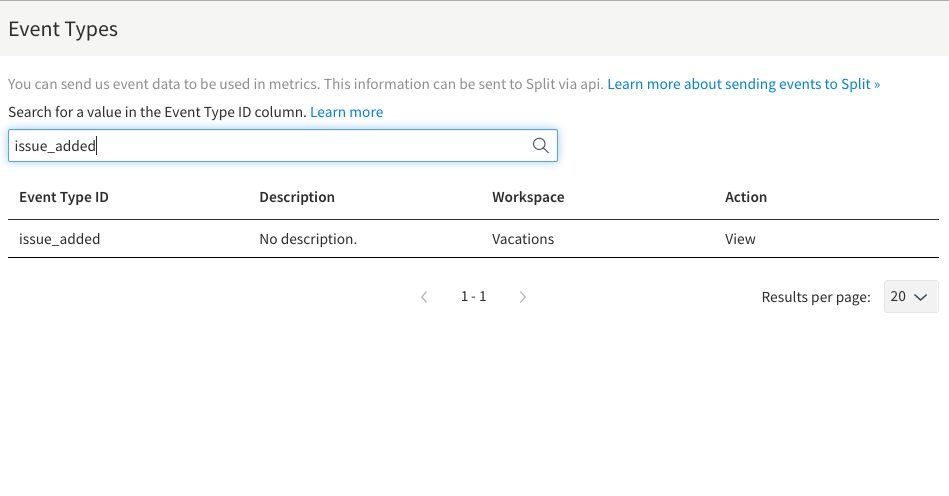
Then, click View for the particular event type to see the list of events.
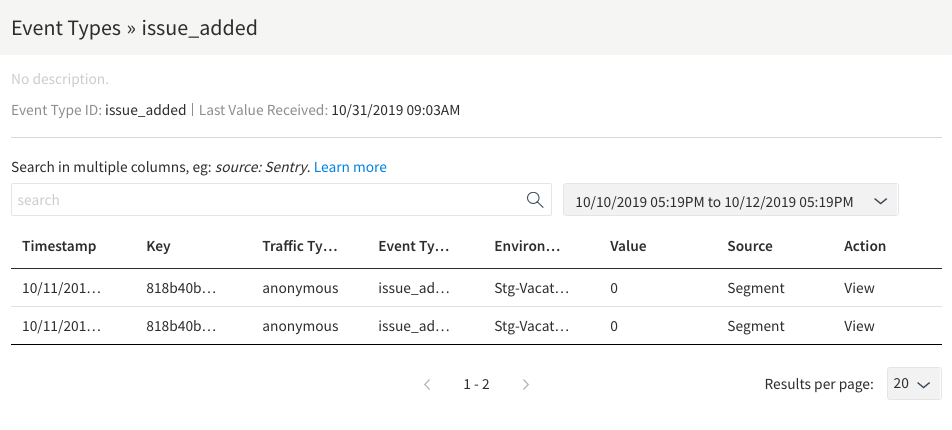
Note that the traffic type and key match up with what was sent in Segment. If you want to see that every detail of the event matches what was sent to Segment, then you can click on View for a specific event.
Verifying Events of Multiple Traffic Types
When you have Split configured as a Segment destination, events sent to that destination containing both an anonymousId and userId will show up in Split as two events: one for the traffic type mapped to anonymousId and one for the traffic type mapped to userId. You can verify this using the same steps as above.
For an event in Segment that looks like this:
{
"anonymousId": "818b40b3-0a01-4ac4-b0c4-3da30ec10128",
"context": {
"ip": "71.33.210.130",
"library": {
"name": "analytics.js",
"version": "3.9.0"
},
"page": {
"path": "/IssueTracker/",
"referrer": "",
"search": "",
"title": "JS Issue Tracker",
"url": "http://kyle/IssueTracker/"
},
"userAgent": "Mozilla/5.0 (Macintosh; Intel Mac OS X 10_14_6) AppleWebKit/537.36 (KHTML, like Gecko) Chrome/77.0.3865.120 Safari/537.36"
},
"event": "issue_added",
"integrations": {},
"messageId": "ajs-cb646d3c8bdaf4c2303f6ea16ed2a89e",
"originalTimestamp": "2019-10-31T15:03:38.949Z",
"receivedAt": "2019-10-31T15:03:38.974Z",
"sentAt": "2019-10-31T15:03:38.952Z",
"timestamp": "2019-10-31T15:03:38.971Z",
"type": "track",
"userId": "97980cfea0067"
}
You should then see the two events with the different traffic types in Split with both the anonymousId (818b40b3-0a01-4ac4-b0c4-3da30ec10128) and the userId (97980cfea0067).
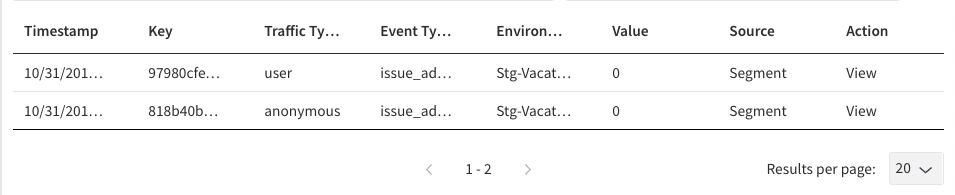
Troubleshooting
If you are not seeing events from Segment in Split as expected, there are a couple things you can check.
-
Check that the Split/Segment integration is configured to send the events you are looking for. The configuration page has on/off switches for "Enable Track", "Track Named Pages", and "Track Named Screens". Make sure these are properly enabled for the desired events.
-
Check that Segment is not configured to filter the expected events for your Split destination. If you find that events are created in Segment but are not showing up in Split, a possible root cause could be that there are Destination Filters applied to the Split destination in Segment.
To resolve this:
- Log in to your Segment account.
- Click on Destinations.
- Select the Split Destination.
- Under the Destination Filters tab, ensure that there are no filters blocking the events you expect to see in Split.