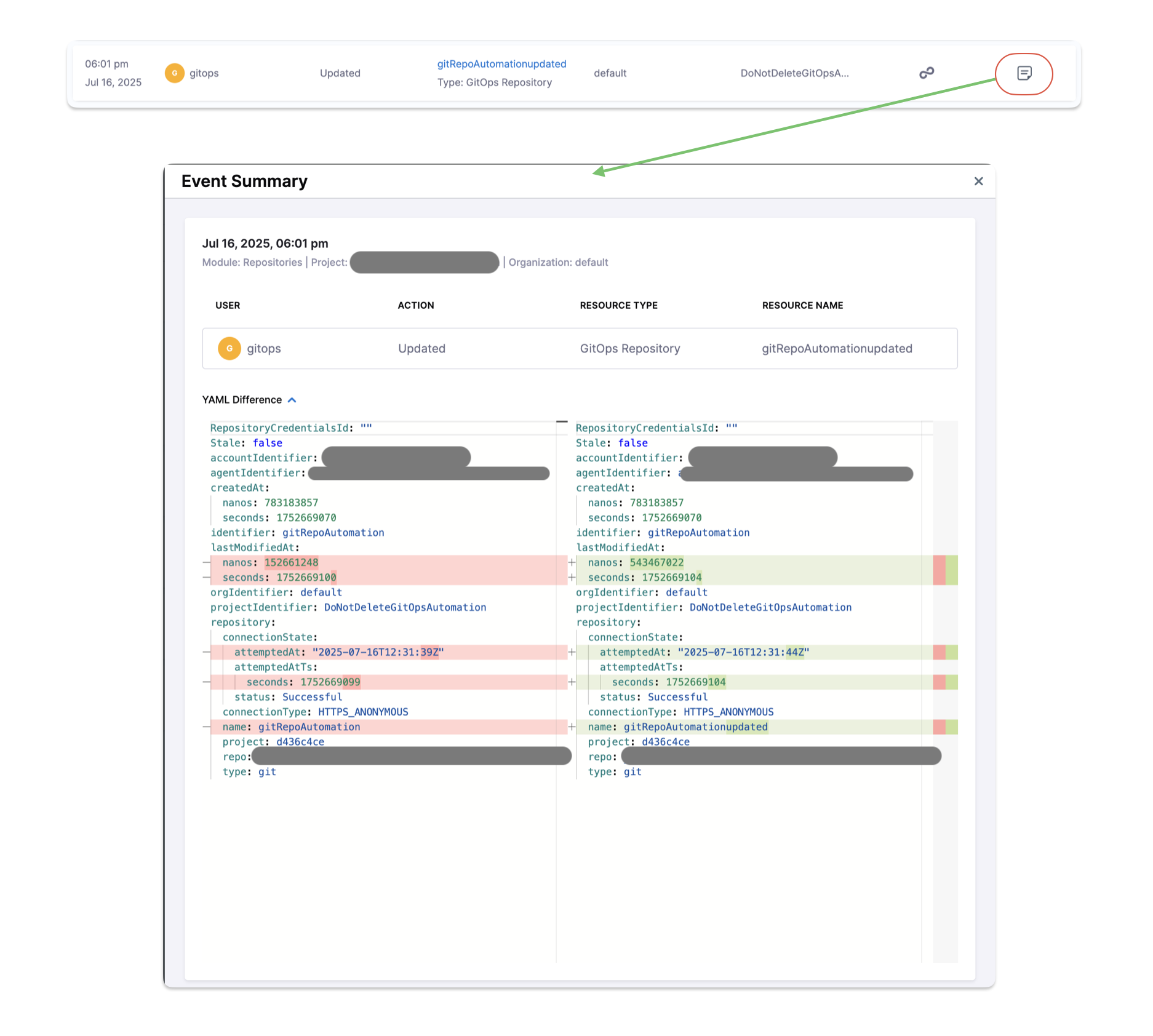Audit Trail for GitOps
Harness captures key GitOps events in the Audit Trail to help you track changes, enforce governance, and meet compliance requirements.
This page lists all GitOps-specific audit events currently supported in Harness.
Currently, GitOps audit events are behind the feature flag GITOPS_AUDIT_TRAIL_ENABLED. Contact Harness Support to enable the logs.
Supported GitOps Audit Events
GitOps audit events are recorded for changes made via the Harness API as well as background changes triggered by the GitOps reconciler (for example, when resources are deleted directly from the cluster instead of through the Harness UI).
Applications
- Create Application
- Update Application
- Delete Application
- Sync start
For applications created and managed via ApplicationSets, only Delete and Sync start events are supported in the audit trail.
ApplicationSets
- Create ApplicationSet
- Update ApplicationSet
- Delete ApplicationSet
GitOps Agents
- Create GitOps Agent
- Update GitOps Agent
- Delete GitOps Agent
Git Repositories
- Create Git Repository
- Update Git Repository
- Delete Git Repository
Repository Credential Templates
- Create Credential Template
- Update Credential Template
- Delete Credential Template
GitOps Clusters
- Create GitOps Cluster
- Update GitOps Cluster
- Delete GitOps Cluster
Repository Certificates
- Create Certificate
- Update Certificate
- Delete Certificate
GnuPG Keys
- Create GnuPG Key
- Update GnuPG Key
- Delete GnuPG Key
System Reconciler Events
Delete events triggered by the GitOps reconciler are also tracked.
For example, if a GitOps-managed resource (such as an Application or Repository) is deleted directly from the cluster (for instance, via Argo CD), Harness detects the change, reconciles the state, and records the corresponding delete event in the audit trail.
Viewing YAML Differences
For each GitOps audit event, you can view the YAML difference to understand what changed.
To view the diff:
- Click on the event summary panel to open the event details.
- Click on View YAML Difference in the event details panel.